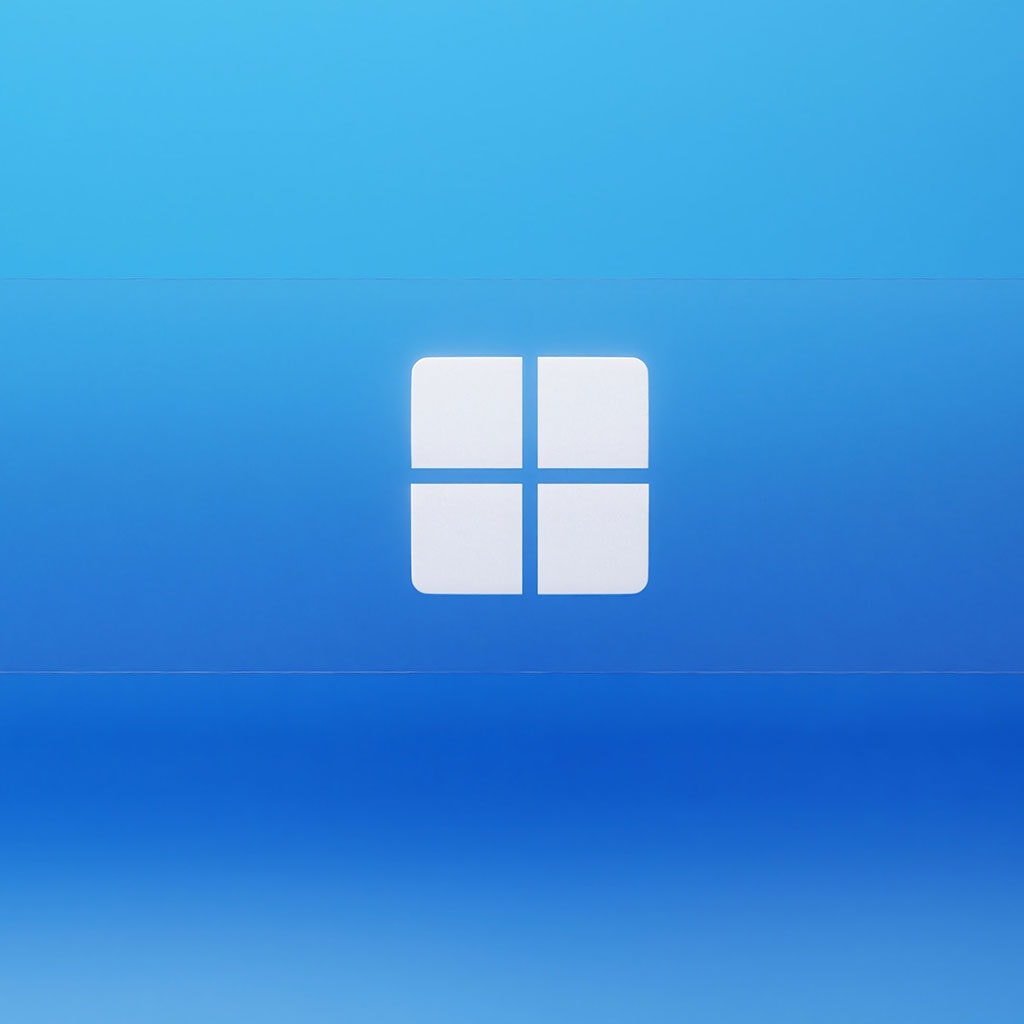The Recycle Bin is a designated folder within the Windows 10 operating system that functions as a temporary repository for deleted files and folders. It serves as a safety measure to prevent accidental deletion. This article will provide instructions on locating the Recycle Bin in Windows 10 and recovering items that have been deleted from it.
What is Recycle Bin?
The Recycle Bin is a designated folder within the Windows 7/10 operating system that retains deleted files and folders from the user’s computer. It is an effective system which prevents important data from being lost permanently by accident. Furthermore, Recycle Bin enables users to instantly restore their accidentally deleted files without seeking help from external sources.
The purpose of Recycle Bin is to provide users with a safety net should they delete something valuable in error. This ensures that those items can be quickly recovered, reducing the temptation to panic if a delete icon is mistakenly clicked when moving items around the hard drive. When users empty the recycle bin, items are permanently deleted from the computer and will require extra steps to recover such as data recovery software or professional help. Utilizing such tools will allow for any lingering digital artifacts to be reconstructed but this opens up security risks that should remained closed at all times.
Windows 10 Recycle Bin location
The Recycle Bin is an icon located on the Windows desktop so that it can be accessed quickly and efficiently when users need to delete a file. It is a very important part of the Windows operating system, as it stores files that have been moved from their original location in case they are needed again in the future. Unfortunately, many users no longer see this icon on the desktop after upgrading to Windows 10.
The good news is that this doesn’t mean the Recycle Bin has disappeared completely; it just needs to be located. To find where your Recycle Bin is located on Windows 10, you can hover over any folder or icon until a few options pop up for your selection. Amongst them will be ‘recycle bin’, which when clicked opens the folder where all of your deleted items are stored. If you don’t have any more room on your desktop for icons, try using your search bar by typing in “recycle bin” to locate it quickly and easily.
A guide on locating and accessing the Recycle Bin in Windows 10
Finding and opening the Recycle Bin on Windows 10 machines can help in many ways. It not only offers quick access to deleted files but also provides an easy way to manage system space by freeing up hard drive space.
The most direct way to find and open Recycle Bin on Windows 10 is via the desktop icon located at the top left part of your screen. You can simply double click on this icon or press Enter once you select it to access Recycle Bin. Alternatively, you can right click on the icon, then select Open from the context menu provided. Once opened, you’ll be able to view details like size of each file/folder stored within and other useful information related to space being occupied in your computer’s hard drive.
The Recycle Bin is not on the Windows 10 desktop
If you find that the Recycle Bin icon on your Windows 10 desktop has disappeared, there can be a couple of reasons. It could be because all the icons are missing from your desktop, or you might have accidentally deleted it. In either case, getting the icon back is important to ensure your computer’s proper functioning.
The first thing to do if all the icons are missing from your desktop is to right click anywhere on the blank section of your screen and select View from the context menu. From here, you should be able to enable both large and small icons, as well as show them again in the taskbar if they had vanished there too. If these steps don’t work and you still cannot see the Recycle Bin on your Desktop, try restoring it through Control Panel by searching for Recycle Bin > Properties > Restore Default button. This should make the icon reappear immediately on your Home Screen.
To find the Recycle Bin, use the File Explorer to navigate
The Recycle Bin is an incredibly important part of using Windows computers; it keeps track of deleted items and allows us to easily retrieve them if we have made a mistake. For those that are new to Windows or need a bit of a refresher, this guide will explain how to show the Recycle Bin in the File Explorer.
First, open File Explorer any way you like – this could be with the keyboard shortcut Windows+E, from the taskbar, or from the Start menu. Then, right-click in any blank section in the left pane of File Explorer and select “Show all folders” from the context menu you see. After selecting this option, you should see all folders including Recycle Bin appear listed in the left pane. You can now use Recycle Bin just like with previous versions of Windows. This is especially useful if you accidentally delete something since all deleted files are stored here until they’re permanently removed after 30 days or any set time periods. It makes restoring files much easier than trying to search for it elsewhere on your computer before long-term deletion takes place.
Instructions for pinning a Recycle Bin shortcut
Setting up the Recycle Bin to be available quickly on your Start menu helps you quickly access it when needed. To pin the Recycle Bin shortcut to your Start menu, first make sure the icon is visible on your desktop. To adjust desktop icons, navigate to the Settings menu and select Personalization, followed by Themes, and finally, Desktop Icon Settings. Once that is complete, right click on the Recycle Bin icon and select Pin to Start from the pop up menu.
To add a shortcut for the Recycle Bin to your Start menu, you have two options: click the Start button or use the Windows logo key on your keyboard. It’s important to note that while this method pins it directly to your start menu, you can also access it through other menus such as File Explorer or in search results on Windows 10. With this method set up, you now have easy access to the recycle bin when needed quickly and conveniently.
To retrieve data, navigate to the Recycle Bin
Restoring data from the Recycle Bin can be a tricky task because it requires a few steps. Fortunately, this guide explains how to easily get back any type of file you accidentally deleted from your computer in just a few simple steps.
First, you need to open the Recycle Bin on your Windows 10 computer by double clicking on the Recycle Bin desktop icon or by pressing Enter when selected. If that doesn’t work, right-click on Recycle Bin and choose the option ‘Open’. This will open up Recycle Bin in a window, allowing you to view all of its contents.
Once inside, simply find the files/items which were deleted and select them as desired. Afterwards, right-click on them and choose ‘Restore’ from the drop-down menu that appears. This will complete the restore process and cause them to reappear in their original location. And that’s pretty much it! Restoring files from recycle bin is easy once you understand what steps are necessary to complete the task, so don’t be intimidated by this process – giving it a try may be worth it if you have accidentally deleted an important file but want to recover it without too much hassle.