Hotspotting your phone to your laptop is an easy and convenient way to access the internet on your computer without needing a separate Wi-Fi connection. By using the mobile hotspot feature on your smartphone, you can create a secure wireless network that will allow you to connect to the internet without any extra hardware or software. This article will provide step-by-step instructions for how to hotspot phone to laptop.
What Is a Mobile Hotspot?
A mobile hotspot is a convenient way to gain access to the internet no matter where you are. It allows your smartphone or tablet to act like a router, so that it can share its data connection with other devices such as laptops. This is especially useful when your main internet source goes down temporarily, as now you’ll always be guaranteed to get online.
Of course, such convenience comes at a cost: using a mobile hotspot will consume more battery than usual on your phone, use up cellular data much faster than normal, and leave you open to potential attacks from those with malicious intent as you’re bypassing the security systems of your home network. To stay safe, make sure that you have appropriate firewalls in place so that nobody can sneak onto your network. Additionally, it’s best practice to keep track of how much data your hotspot is consuming so that your bill doesn’t pile up too quickly due to excessive usage.
Mobile Wi-Fi hotspots
Mobile Wi-Fi hotspots offer a convenient solution to those needing the ability to connect multiple devices to the internet while on-the-go. A mobile Wi-Fi hotspot is created when one turns their smartphone into such a device, allowing your entire family or small group of friends to access the internet. This can be easily done by going into your phone’s settings and turning on ‘Personal Hotspot’. The exact name may differ based upon the type of Android phone being used. No additional hardware is required for setup, making this an ideal choice for those who would rather not invest in expensive mobile Router hardware and wireless plans from their ISP.
Using this feature allows you to share a data connection between multiple users without having to purchase different plan for each person connected. Portable hotspots are also easier to carry around compared with even the smallest dedicated wireless routers, and have many times been touted as far more secure than public networks mainly due to one being able so accurately monitor network activity, amongst other benefits private networks provide users connecting on them.
Steps for connecting phone hotspot to laptop
1. On your mobile phone, open the Settings menu and select the “Network & Internet” option.
2. To enable the Mobile Hotspot feature, go to the “Mobile Hotspot & Tethering” menu and switch on the toggle.
3. On your laptop, open the Wi-Fi settings and scan for any available networks. You should see your phone’s hotspot listed as an available network; click on it to connect.
4. Enter the password you set up when you turned on the hotspot feature on your phone and click Connect to complete the process.
5. Your laptop should now be connected to your phone’s mobile hotspot and you can access the internet from it without restrictions!
Utilize a USB cable
Tethering your laptop to your Android mobile hotspot is an efficient way to make use of the internet connection provided by your device. By connecting your laptop and Android device with a USB cable, you can easily access the internet from any location. To configure USB tethering, start by connecting your phone and laptop with the USB cable. Open the settings on your Android device, navigate to connections, then mobile hotspot and tethering. From there you can turn on USB tethering and establish an active connection between both devices.
Once enabled, data will be exchanged between both devices allowing the web browsing of either one to be done via the other’s network connection. This can be especially beneficial if you need online access in a location without reliable Wi-Fi available. No matter how far away you are from an available hotspot, as long as you have a power source for your phone, you’ll be able to use it to connect securely to the internet through USB tethering. With this capability, you won’t miss out on important emails or information whether at work or home.
What to do if phone hotspot is not connecting to your laptop?
If your phone hotspot doesn’t seem to be connecting to your laptop, there are a few steps you can take. First, double-check that the mobile hotspot feature is turned on and the password you entered is correct. If everything looks good but the connection isn’t being established, restart both devices and try again.
If that still doesn’t work, make sure your phone’s data connection is strong by checking if other apps are able to access the internet without issue. If not, it could be an issue with your carrier or location; in this case you may need to contact them for assistance. Finally, some phones have specific settings that need to be enabled in order for the hotspot feature to work properly; consult your phone’s manual for more information on what needs to be done.