Many people use Microsoft Word for word processing. It enables users to create and edit documents, presentations, spreadsheets, and other files. Microsoft Office and standalone versions of Word have been available for purchase for years. Is Microsoft Word available for free on Chromebook?
The possibility of operating Microsoft Word on a Chromebook
For those who are interested in using Microsoft Word on their Chromebook, the answer is a bit mor complex. Due to its compatibility with Windows only, Microsoft Word cannot be natively supported on Chromebooks. The good news is that it’s still possible to use Word on a Chromebook with a few simple steps.
The first thing you need to do if you want to use Microsoft Word on your Chromebook is download an app like Google Docs or Office 365 from the Chrome store. With these programs, you can create and edit documents within Google’s suite of services and store them in the cloud so they are accessible anywhere at any time. These apps allow users just as much control over documents as they’d have with Microsoft Word and provide them with alternative features unique to each service – such as collaboration possibilities or manual backups – without complicated setup procedures or having to manually move files around. In either case, once you’ve installed one of these internet-based doc processors, using word should be relatively easy and straightforward for everyone.
Chromebook users can utilize Android applications to access Microsoft Office
Microsoft Office apps were a convenient way for Chromebook users to access the full suite of Microsoft Office tools. However, as of September 2021, it is no longer possible to download the apps from the Google Play Store. Microsoft discontinued their support for these apps, leaving Chromebook users without an easy way to get Microsoft Office functionality.
Thankfully, if you had already installed the app on your Chromebook prior to September 2021, you can still use the apps but without any updates or bug fixes. This works for all major MS Office programs such as Microsoft Word, Excel and PowerPoint, and can provide basic functions like creating documents and managing spreadsheets with relative ease. While these apps are not nearly as powerful as natively-installed versions of MS Office software on laptops or desktops, they still provide a useful alternative for those who rely on their Chromebooks as their primary computing devices.
Using Office Chrome Extension
The Office Chrome Extension is a great way to make the most out of your Chromebook while still taking advantage of the full range of Microsoft Office apps. By using the extension, users can conveniently access various Microsoft applications including Outlook, PowerPoint, Word, Excel, OneNote and OneDrive directly through their browser. What’s more, you can also quickly access recent documents right from the extension icon. To get started, just open up the Chrome Web Store and add the Office extension to your Chromebook. Then log in to your Microsoft account and click on the extension icon – you’ll then be well on your way to being able to use all that Office apps have to offer!
The Office Chrome Extension is incredibly straightforward and user-friendly; no matter if you’re using an older or newer model of Chromebook, it should take no more than a few minutes max for everything to be up and running. And once that’s done not only does it open up a plethora of options otherwise unavailable online via a Chromebook but also speeds up everyday tasks like document editing and sharing with colleagues or clients. So don’t miss out – make sure you get yourself set up with this clever extension today!
Microsoft Office on the web
Microsoft Office on the web is the perfect solutions for those who need to work in the cloud without having to download heavy programs on their computer. It offers a lot of flexibility and mobility, while allowing you to do everything you would with its desktop version. You can save your documents onto OneDrive and these will be synced automatically across all supported devices.
It’s a great choice for those who don’t want to spend money on an Office 365 account but still get the full benefit from Microsoft Office. Editing, sharing, collaborating with colleagues, or just getting work done quickly and efficiently creates an even better experience when working online. With quick access to online templates too, users can save time when creating documents such as resumes, brochures or presentations. There are also extra services if you choose to pay for an Office 365 account that add value depending on the individual needs of each user.
Steps for downloading Microsoft Word on a Chromebook
Downloading Microsoft Word onto your Chromebook is an easy process. To access the Google Play Store on a Chromebook, the first step is to open the application. From here, use the top search bar to type “Word” or “Microsoft Word” and click enter to begin your search. You should then be able to find Microsoft Word in the list of search results. After this, you can download and install the app onto your device with just a few clicks of a button – it really is that simple!
Once installed, you will have full access to all the features available with Microsoft Word which many people use for text documents, spreadsheets and presentations. With a variety of fonts, styles and designs included as well as tools for editing images and videos too, it’s no wonder why Microsoft Word has become such a widely used software worldwide. You can also easily save files from any other device or operating system through cloud computing technology such as OneDrive or Google Drive. So there are plenty of options for accessing files both online and off with just a couple of steps!
Conclusion
In conclusion, the Office Chrome Extension is free to use and download onto a Chromebook. However, if you wish to utilize Microsoft’s full range of applications including Word, Excel and PowerPoint then you will need a paid Office 365 account. You can also opt to use the online version of Microsoft Office which does not require any downloads, but will not include all the features found with a paid subscription.