If you have multiple devices running Windows 10, the chances are that you’ve signed in to them using your Microsoft account. This is a great way to keep all of your data and settings synced across each device, but it can also be a security risk if you aren’t careful. Knowing how to remove your Microsoft account from other devices is important for securing your data and protecting your privacy.
Back up all necessary data
Backing up all necessary data before removing a Microsoft account is a crucial step in the process. The most important thing to do is make sure that any files associated with the deleted account are safe and secure. To accomplish this, users must first open File Explorer in Windows. This application can be accessed by clicking on the Windows icon at the bottom left of the screen.
Once File Explorer has been opened, users are then responsible for navigating to the location where the data associated with the Microsoft account is stored. To locate these folders and files, people can use their computer’s search feature to quickly find what they need. Once found, they should select the data and any other relevant files related to the account that they want to back-up. Backing up this data will ensure that it persists even after a user deletes their Microsoft account, making it easier for them to access these resources later on if needed.
Remove the Microsoft Account
Having a Microsoft account can be a great way to access all of Microsoft’s services and keep everything in one place. However, sometimes people may find that they no longer need or use their Microsoft account. If this is the case they can easily remove it from their device by following a few simple steps.
The first step is to open the settings menu on the device. Then select the “Accounts” option located under this tab. Users can delete an account by going to the “Your Info” section and selecting the corresponding Microsoft account. After selecting this correct account, select the “Remove” option which will start the process of removing it from the device. Following these steps should make quickly and easily remove a Microsoft account from any device.
Remove all Microsoft Account linked accounts
Removing an account associated with a Microsoft Account from a device can be achieved by taking a few easy steps. Before beginning, the user must access the Settings menu on their device. Under this tab, they must select the Your Info option, which will prompt a list of accounts associated with the Microsoft Account to appear. To remove one of these accounts, simply select the Remove option and the remaining accounts will then be deleted. This should solve any account-related problems that may be causing issues for users on their device.
It is important to note that multiple or all accounts associated with a Microsoft Account can still remain after completing this process. If users find themselves in this situation they should head back into the Settings menu again and carefully inspect each item under the Accounts tab to make sure everything is up-to-date and to ensure that there are no lingering accounts attached to their Microsoft Account. Taking these extra precautions should help make sure users do not have any issues removing all unwanted accounts from their device.
Conclusion
In conclusion, if you need to remove your Microsoft account from other devices, make sure to back up all necessary data first. Then open the device’s settings and select the “Accounts” option under this tab. On the “Your Info” tab, users can choose the Microsoft account linked to the account they want to delete. After selecting this account, select the “Remove” option which will start the process of removing it from the device. Once all accounts have been removed, inspect each item under the Accounts tab in your settings menu to ensure that no lingering accounts are attached to your Microsoft account.