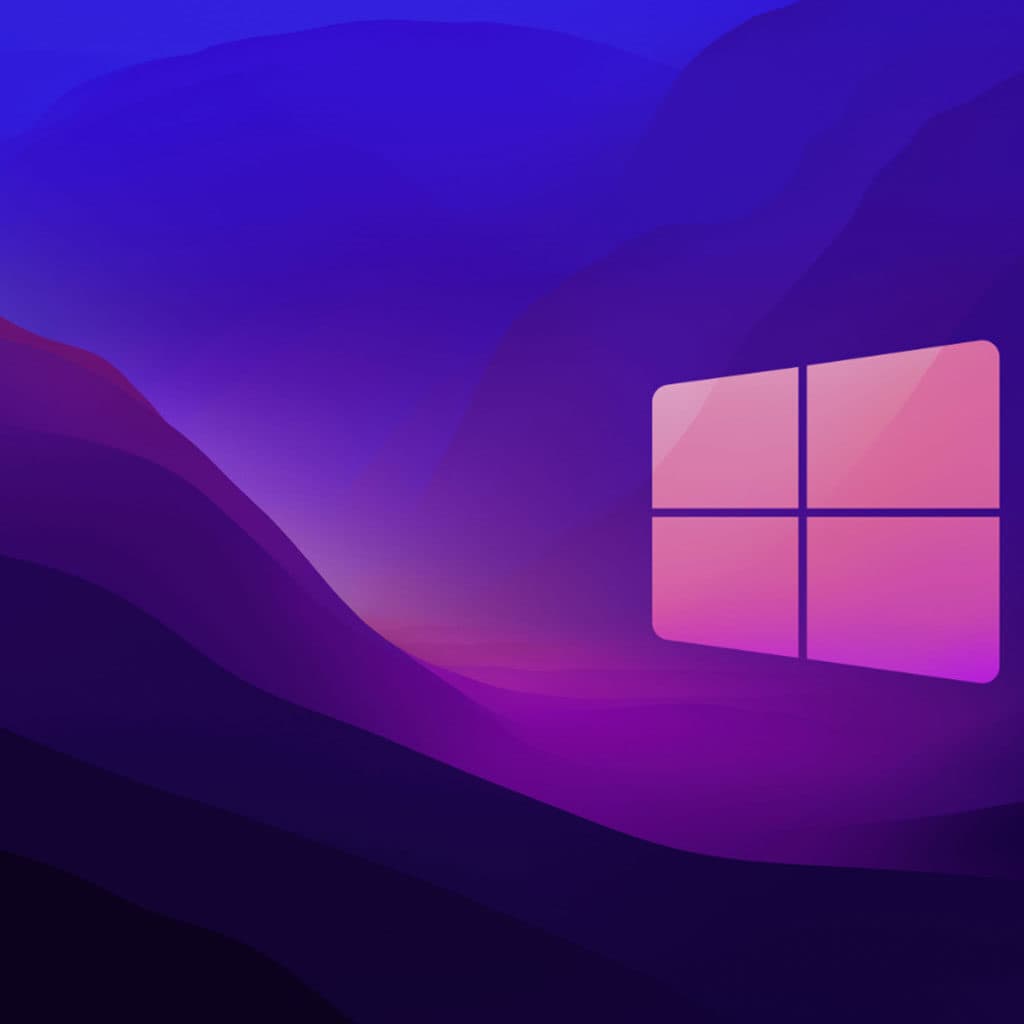Windows 11 is the latest version of Windows from Microsoft. It offers a range of features that can make computing easier, faster, and more secure. With Windows 11, users can take advantage of faster startup times, improved performance, better security and privacy settings, improved personalization options, and more.
How is Windows 11 better than Windows 10?
Windows 11 is the latest version of Microsoft’s flagship product, Windows operating system. This new iteration introduces several substantial upgrades to the already robust Windows 10 platform.
For starters, users will enjoy increased productivity with an improved design and layout conducive to efficient computing. They will also gain access to many new features such as a “multi-desktop” feature which allows users to work on multiple applications at once on a single desktop, improved search capabilities which allow deeper searches through documents, folders and more. Additionally, users will be able to communicate with people across Skype for Business for better file sharing and collaboration between remote locations. Security has been enhanced significantly in comparison with earlier systems with better password protection and encryption measures as well as device tracking capabilities that make it harder for malicious actors to track your data or device. Furthermore, there have been updates made to the Cortana AI personal assistant which can now respond faster than past versions making simple online tasks easier than before. Finally, Windows 11 comes with pre-installed apps such as Mail and Music that are designed specifically for use in the modern world with mobile phones, PCs and tablets alike.
In sum, these features showcased by Windows 11 make clear its inherent superiority over Windows 10 thanks to a more secure and efficient operating system.
Is there a possibility for an upgrade without additional charges?
It has been announced that upgrading to Windows 11 from Windows 10 will be completely free. This is great news for those who have been waiting a while to upgrade without paying any money. However, since the download is quite large, it is possible that internet service providers may charge you fees for using up more data than usual when downloading the new operating system over metered connections.
Make sure to also check if your device meets the minimum system requirements of Windows 11 as everything may not work if they don’t match. Furthermore, some features that are available with Windows 10 may not be available with the newer version and thus additional system requirements might be necessary in order to unlock access to them. Keep an eye out for blog posts and official Microsoft webpages which detail all the specs, features and computer requirements for Windows 11 so you can get informed about what you’re signing up for before making a final decision.
Windows 11 hardware requirements?
When it comes to upgrading to the latest version of Windows, there are certain minimum hardware requirements that you should be aware of. The first requirement is that you need a 64-bit processor. This will ensure that Windows 11 runs smoothly and performs optimally on your system. In addition, your computer needs at least 8 GB of RAM and 20 GB of available storage space in order to install the full version of Windows 11. It is also important that you have an up-to-date graphics card so that the operating system can render its visuals correctly.
It is always advisable to back up your files before attempting any upgrade or installation process. This way, you won’t have to worry if something goes wrong during the transition from an old version of Windows to the new one. If you use OneDrive, then chances are your data is already backed up safely and this action may not be necessary for you. Nonetheless, make sure all documents, pictures and recordings are secured before upgrading in order to avoid potential losses down the line.
Can my PC upgrade?
To determine if a PC is eligible for an upgrade, it is recommended to utilize the PC Health Check application. This program will provide a quick assessment of your current hardware and software and advise you if your system can handle a higher level OS (operating system), new hardware, or any additional upgrades. In addition, this PC Health Check app will also provide suggestions on how to improve your computer’s performance while ensuring it is compatible with the latest technology available.
The PC Health Check app is easy to download and provides helpful information that puts you in control when it comes to upgrading your system. All users need to do is accept the terms, agree to let the application scan their machine, click ‘start’ button and wait for the results. At this point users can read through detailed specs regarding their computer’s performance and discover whether it has reached its upgrade limit or not. During the scanning process, users could also decide between allowing certain hardware information such as CPU type, memory type etc., getting shared by Microsoft or declining it completely – completely voluntary though.
What is the estimated time for upgrading to Windows 11?
Upgrading to Windows 11 will take different amounts of time for different users, depending largely on their internet speed. While downloading the new operating system, you can continue using your PC as usual; however, when it comes time to install the update its best to wait until a period in which you are not planning on using the computer. To ensure minimal disruption, Microsoft allows users to choose a specific time for their upgrade, so they don’t have to stop their workflows suddenly.
People with fast internet connections may not notice any longer installation times for Windows 11 compared to routine feature updates for Windows 10; whereas those with slow internet speeds may find that downloading and installing this new operating system takes much longer than normal. As well as obtaining the download you also have to factor in additional time just in case any installation issues occur and cause further delays. Nonetheless, with proper planning everyone should be able to make the upgrade while keeping disruption minimal—just remember that timing will vary based on your system and connection speeds.
What do I need to do for Windows 11?
Prior to upgrading your system to Windows 11, it is important to make sure that your current system and data are fully backed up. The easiest way to do this is by signing in with a Microsoft Account and backing your files up on OneDrive. By doing this, any of your existing files will automatically be transferred directly to your Windows 11 device upon completion of the upgrade process. This makes the transition as smooth and straightforward as possible and ensures that you don’t lose any of your most important documents or files during the transition.
In addition to backing up all of your data before moving forward, it would also be beneficial to review the documentation related to upgrading from Windows 10 to windows 11 – such as “Getting Ready for the Windows 11 Upgrade” – which provides detailed instructions on how best to prepare for the new operating system update. Going through all of these steps can assist in curbing potential issues that could arise once you have completed the upgrade process and started using Windows 11 regularly. Taking these few pre-emptive measures not only helps you get set up correctly but also ensures that there won’t be any unexpected problems down the line when you begin using Windows 11 day-to-day.
Is it possible to switch from Windows 11 to Windows 10?
Yes, you can indeed move back to Windows 10 if you don’t like the features of Windows 11. Microsoft allows you to keep all your files and data up to 10 days after the upgrade. This gives users enough time to assess the new OS and decide whether they prefer the updated version or not. During this 10 day period, users can downgrade their upgrade while not losing any data or files they brought along with them from Window 10.
Once the 10-day period has passed, users will need to back up their data and do a “clean install” of Window 10 if they wish to revert back from the upgrade. This means that all programs and settings will be removed from your machine and you start fresh again with a clean copy of Window 10. Although this is time consuming, it ensures that your computer is free of any issues related to incompatible programs created for Window 11. It also means that Windows 10 will be restored as it was before upgrading so you can get back in action uninterrupted as soon as possible.