Windows 10 is one of the most popular operating systems from Microsoft. It offers a wide range of benefits such as improved security, faster performance, and enhanced user experience. But before you can enjoy all these features, you need to activate your copy of Windows 10. Activating Windows 10 is easy and quick, and it will give you access to all its features.
Methods of Windows activation
Activation of Windows 10 can be done in several ways. To activate Windows 10, a digital license or 25-character product key is required. The activation process in Windows 10, Version 1511, uses a digital license or “digital entitlement” for verification and does not necessitate a product key. This product key is a unique code that contains 25 characters and must be used at the time of installation or upgrade. This code looks like PRODUCT KEY: XXXXX-XXXXX-XXXXX-XXXXX-XXXXX and is essential for completing the activation process.
Once you have determined which method you need to use, steps can then be taken to activate using either method. For digital license activation, select this option on the activation page and follow the instructions provided. To use a product key instead, it must be inserted when prompted to activate Windows 10 with the correct information for successful registration. Upon completion of either step, your version of Windows 10 should now be activated from Microsoft servers, allowing access to all downloads and services applicable to the operating system.
Purchase a Windows 10 license
Purchasing a Windows 10 license is essential to enjoying the full capabilities of this advanced operating system. With so many features and functions, a valid license is required to access them all. Thankfully, purchasing one can be relatively simple. After installation of Windows 10, you can purchase a digital license directly through your device. All you have to do is open the Start menu, select Settings > Update & Security > Activation, and follow the instructions presented on the screen. The process itself is easy and straightforward and should only take a few minutes if done correctly.
Once acquired, a Windows 10 license grants you unrestricted access to the OS’s extensive capabilities and functions — from troubleshooting issues with your device to downloading necessary drivers or software programs that enhance its functionality. You are also able to utilize an array of multimedia applications such as Photoshop or Microsoft Office adapted for Windows 10 operation. Thus having an active Windows 10 license ensures worry-free use of your operating system for as long as it remains functional — granting every user independence at their fingertips!
Steps for activating windows 10:
1. Open the Start menu and select Settings > Update & Security > Activation.
2. Follow the instructions presented on the screen to purchase a digital license.
3. Once acquired, you will have unrestricted access to the OS’s capabilities and functions.
4. To activate Windows 10 permanently with CMD, press Windows + R key simultaneously on your keyboard and type in cmd followed by pressing Ctrl + Shift + Enter simultaneously.
5. In the Command Prompt window, insert an appropriate code that will enable permanent Windows activation (the specific code depends on the Operating System version).
6. To verify the activation status of your Windows 10, access the Run box by pressing ‘Windows + R’ keys on your keyboard, type in ‘slmgr.vbs -xpr’ (without quotation marks), and press enter.
Windows 10 can be activated through the use of the CMD prompt
One of the most convenient ways to activate Windows 10 without using external activation tools is through Command Prompt. This method can be applicable for all versions, including the Enterprise edition. To do it, first you have to press the Windows and R key simultaneously on your keyboard. This will open a Windows Run box. Then, type in cmd, followed by pressing Ctrl + Shift + Enter simultaneously. By doing so, you will manage to open and run the Command Prompt as administrator.
Once you are in this section, it is time to insert an appropriate code that will enable permanent Windows activation. The exact code is dependent on the Operating System version that you use, but generally speaking it should look something like “slmgr /ipk (insert OS product key)” Therefore, a successful installation requires this set of instructions: press Windows + R > cmd > Ctrl+Shift+Enter >INSERT OS PRODUCT KEY > slmgr /ipk. If done correctly, your system should now be permanently activated!
A method of verifying the activation status of Windows 10
It can be very important to know if your Windows 10 computer is activated or not. Not only is it important to make sure that you’re getting all of the features available to you, but it also ensures that your computer isn’t running any pirated software. Thankfully, it’s quite simple to check whether your Windows 10 computer is properly activated or not. All you need to do is press the combination of ‘Windows + R’ keys on your keyboard and a Run box will open. In this run box, type in ‘slmgr.vbs -xpr’ (without the quotation marks) and hit enter.
If everything checks out, a message will appear on the screen stating that “your windows license will expire soon” or some variation of that sentence, as well as a current expiry date for your activation key. If there is no message appearing, then most likely it means that either no activation code has been entered or the current code being used is invalid. Either way, regardless of what happens with the above steps taken, you should take steps to ensure that your Windows 10 computer has an up-to-date and valid activation key in place in order for everything to work properly.
Checking your Windows activation status
Making sure your Windows 10 installation is properly activated is an important step in the setup process. To check on the activation status, you can visit your Settings page and select the Update & Security tab. On this page, look for the Activation section to get the current activation status that’s right for you. You may see one of four messages here: “Windows is activated” with either a digital license or one linked to a Microsoft account; or a message stating that Windows is not yet activated. It’s important to pay attention to this message so you can be assured your license is correctly applied and still valid.
If you need help understanding what any of these messages mean, or if you are having trouble with windows activation in general, there are plenty of resources available online that can help guide you through the troubleshooting process. Additionally, Microsoft offers technical support if needed so don’t hesitate to ask if a problem does arise. Checking your activation status regularly will ensure that you always have access to updates and other features available only with an active license.
Linking your Microsoft account
Linking a Microsoft account is an important step when it comes to activating Windows 10 on your device. To link your Microsoft account, follow these instructions: sign in as an administrator and select the activation page to confirm that Windows is being activated with a digital license linked to the Microsoft account. The activation of Windows 10 depends on whether you obtained a digital license or a 25-character product key. A digital license can be issued if you upgrade from eligible devices running genuine versions of Windows 7 or 8.1, purchased from the Microsoft Store app, used while in the Insiders Programme, or purchased genuine copies from the store app. In such cases, you would have received an email address (MSA) containing the digital license. If not already linked, it’s important to do this so that you can activate and use all features in your product and make sure it is secure against counterfeits.
The process of activating Windows 10 with a product key is simple and uncomplicated. First, you need to obtain the product key for Windows 10. Depending on how you purchased your copy of Windows 10, the product key may have been included on a sticker or card that came with your computer or purchase. If not, you can look for it in the confirmation email or invoice from when you purchased the software.
Activate after reinstalling Windows 10
Reinstalling Windows 10 on your device can be a stress-free experience if you have a digital license. To ensure that your reinstall is successful, it is important to make sure that Windows 10 is activated before you attempt the reinstallation process. To do this, select the Start button then go to Settings > Update & Security > Activation. Once here, you can check to see if Windows is activated with a digital license. You will get one of several possible messages on the Activation page including activation status or description such as “Windows is activated with a digital license.” If it has been activated, you are free to proceed with the reinstallation process without having to enter a product key. It’s important to note that even though Windows may be activated with a digital license, your Microsoft account must still be linked in order for reinstallation to be successful.