Cleaning your laptop keyboard is an important step in making sure that it lasts a long time and continues to perform at its best. Keeping the keys clean will help you type more accurately and prevent dirt, dust, and other debris from gathering between the keys and causing problems. Fortunately, cleaning a laptop keyboard is easy and only requires a few simple steps.
Why cleaning your laptop keyboard is important?
Cleaning a laptop keyboard is important for several reasons. Dirt, dust, and other debris can become lodged between the keys, which can affect your typing accuracy and make it difficult to press the correct keys. Additionally, dirt and dust buildup can cause your laptop’s hardware to malfunction or fail prematurely. Keeping your keyboard clean helps ensure that your laptop will continue to function properly and last as long as possible.
Instructions: What You’ll Need
Before you begin cleaning your laptop keyboard, it is important to gather all of the supplies you will need. The cleaning products you will need are some microfiber cloth, isopropyl alcohol, paper towel, rubbing alcohol or an electronics-safe cleaner, a soft cloth or microfiber towel, cotton swabs or q-tips, and compressed air (optional).
Instructions: How To Clean Your Keyboard
1) Begin by turning off your laptop and unplugging it from any power source. Be sure that it is completely powered down before proceeding.
2) Use a soft cloth or microfiber towel dampened with rubbing alcohol or an electronics-safe cleaner to wipe down the keys on the keyboard. Make sure not to get any liquid inside the device as this could cause damage.
3) Use cotton swabs or q-tips dipped in rubbing alcohol to clean between the keys of the keyboard if necessary. This may take a bit of patience but it is important for getting rid of any dirt that has accumulated in these spaces.
4) Finally, use compressed air (if available) to blow away any remaining debris that may be stuck in between the keys after cleaning with a cloth and/or cotton swab/q-tip.
Instructions: Aftercare Tips
Keep in mind that after cleaning your laptop’s keyboard, you should avoid eating or drinking around it so as not to get food particles stuck in between the keys. Additionally, try to regularly dust off your computer using canned air on a regular basis to prevent future dirt buildup on its surface and inside its crevices such as between its keys.
Instructions for sanitizing a laptop keyboard
To keep your laptop as safe and sanitary as possible, it is important to disinfect the keyboard regularly. Disinfecting a laptop keyboard can be done in a relatively simple manner; however, some precautions must be taken when using liquid cleaners. It is unwise to spray, soapy water or apply liquid cleaners directly onto any part of the laptop, as this could damage the electronics and plastic components of the machine. Instead, liquid disinfectants should be applied first to a dry cloth before being used on the keys. Make sure that the microfibre cloth is saturated enough so that it provides adequate contact time with the entire surface of the keyboard according to product instructions from the manufacturer of your specific cleaner.
Following these guidelines helps ensure optimal sanitation of your laptop’s keyboard without compromising on its integrity. Additionally, prior to disinfecting, be sure to clean any dust and debris with precision brushes or compressed air cans for best results. Cleaning this way helps prevent spreading germs and maintains a neat aesthetic of your device for years to come.
Conclusion
In conclusion, for the cleaning solution of laptop and disinfecting a laptop keyboard is essential for protecting its functionality and longevity. Begin by powering off the device, then use a dampened microfiber cloth with rubbing alcohol or an electronics-safe cleaner to clean the keys. Afterwards, use cotton swabs or q-tips dipped in rubbing alcohol to get in between the keys and remove any dirt build up. Finally, if available, use compressed air to blow away any remaining debris and particles. Additionally, avoid eating and drinking around the laptop, as well as dust it off with canned air on a regular basis. Disinfecting should also be done periodically using liquid cleaners first applied to a dry cloth before being used on the keys. Following these steps helps ensure optimal sanitation of your laptop’s keyboard without compromising on its integrity.