Airpods are wireless headphones for listening to music, making phone calls, playing video games or watching movies. They are incredibly convenient and easy to use. But what happens when you want to connect your Airpods to your laptop? Fortunately, it’s just as simple! This article will explain the steps needed for connecting Airpods to a laptop so that you can enjoy.
Make Sure Your Laptop is Bluetooth-enabled
Having Bluetooth capability is virtually essential today for connecting devices and taking full advantage of newer technologies. Unless you have an older model laptop, it’s highly likely that your laptop already has this feature built-in. To verify, examine your laptop’s specifications or navigate to the settings menu to see if Bluetooth is available.
If your laptop doesn’t have Bluetooth, unfortunately that means you won’t be able to use certain devices such as AirPods unless you purchase an external adapter for your computer. Fortunately, many wireless headphones and speakers come with adapters included which can help solve the problem of not having built in Bluetooth connectivity on laptops. With that said, it always pays off to make sure your laptop is Bluetooth compatible before looking to invest in additional hardware or accessories.
Charge and turn on your AirPods
When it comes to using Apple’s AirPods, there are two things you need to make sure of to ensure the best experience: making sure your AirPods are charged and turned on. Before attempting to pair your AirPods with any device, it’s important that they have enough charge so that connection can take place without interruption. You can check the amount of charge left on your AirPods by simply looking at the LED light on the front of the charging case: a green light lets you know that they are fully charged while a different color will indicate otherwise.
Once you’ve ensured that your AirPods are sufficiently charged, the next step is to turn them on. Unlike other Bluetooth devices, this process is very easy as all you have to do is open up your charging case and remove them from sedentary position. That’s it – in an instant, your AirPods will be awake and ready pair with whichever device you’d like them too! So before starting any mission involving your wireless earbuds, make sure they’re nice and charged up and ready for use!
Pair your AirPods
Putting your AirPods in pairing mode is a simple way to connect them to your laptop and enjoy wireless audio. To initiate the process, the setup button located at the rear of the charging case should be pressed and held until the light flashes white.This indicates that your AirPods are now in pairing mode and ready to be connected. To connect your AirPods to your laptop, activate pairing mode on the AirPods and locate the device in the Bluetooth settings of your laptop.
Clicking on them should establish the connection with your AirPods, letting you enjoy audio wirelessly without any cords getting in your way. Additionally, if you’re using an iPhone or iPad, putting your AirPods in pairing mode will let them easily connect with these devices as well. It is a quick and easy process that yields great rewards when it comes to listening to any type of media without needing wires tangled around you.
Instructions for utilizing AirPods with a laptop
Using your AirPods with your laptop is a great way to enjoy a robust, wireless audio experience. Connecting the AirPods is easy and requires just a few simple steps. Once they are connected, you’ll be able to play any sound on your laptop through the AirPods – including music, movies, or video calls.
When using the AirPods with your laptop, make sure to ensure that the audio is being played through Bluetooth and not through your laptop’s built-in speakers. This way, you won’t encounter any interference issues with other nearby devices. To adjust the volume of the audio being played through your AirPods, you can use either the controls available in the control panel or settings menu of most laptops, or else simply use the physical volume buttons located on each earbud itself. With these simple tools at your disposal it’s easy to enjoy all of your favorite audio experiences while staying wire free!
Conclusion
In conclusion, connecting AirPods to your laptop is relatively simple. Prior to continuing, confirm that the AirPods have been charged and activated. Then, put them into pairing mode by pressing and holding the setup button until the LED light flashes white. After that, navigate to your laptop’s Bluetooth settings and find the AirPods listed there. Clicking on them should establish a connection with your AirPods, letting you enjoy audio wirelessly without any cords getting in your way. To adjust the volume of what you’re listening to, you can use either the volume controls available in the control panel or settings menu of most laptops, or else simply use the physical buttons located on each earbud itself.