Windows 10 is the most recent version of Microsoft’s operating system, released in 2015. Many people are asking if Windows 10 is free to use. The answer is both yes and no – depending on which version you choose. In some cases, you can use Windows 10 free of charge, but in other cases, it requires a fee. This article will explain the options available to users if they want to use Windows 10.
Is Windows 10 Free
Depending on which version of Windows 10 you use, the cost may differ. The standard version of Windows 10 is available for free to upgrade from previous versions of Windows. For new users, however, there is a one-time fee required to purchase the operating system in full. Additionally, Windows 10 Pro and Enterprise versions are also available with additional security and advanced features. All in all, it is possible to use Windows 10 free of charge if you are upgrading from an older version, but otherwise there may be a fee involved.
Instructions for obtaining Windows 10 without cost
The first step to getting Windows 10 for free is to visit the Windows download website. This can be accomplished by opening a web browser and typing “Microsoft or Windows Download” in the search bar. Once the Microsoft website is opened, the user must navigate to “Create Windows 10 Installation Media” and then click on “Download tool now.” After selecting this option, a Microsoft Window Setup will begin downloading onto your device as an .exe extension.
If all these steps are followed correctly, you should have successfully installed Windows 10 for free on your device without having to purchase it from a store or online. It’s important to keep in mind that users must be running a genuine version of either Windows 7/8/8.1 Home or Pro in order for this process to work properly. Additionally, if you have any issues along the way, Microsoft provides full customer support and assistance regarding the download process to help ensure that all customers are satisfied with their experience setting up and using their new software.
How to Activate Windows 10
Activation is an important step once you’ve installed Windows 10 on your device. It is the process of verifying your copy of Windows, so that Microsoft can keep track of how many times you have installed it and how many devices are using your license. With this record, they also make sure to provide support and updates for the legitimate users who paid for their service.
The steps to activate Windows 10 are fairly easy and straightforward – first, click on the start menu and type cmd into the search bar. Then, select “Run as administrator” from the list of options displayed in the search results. After that, enter the product key into the command prompt window that will pop up and then select “Activate” – after a few moments, your Windows 10 should be successfully activated. Before proceeding with any other operations on your device, make sure to check if everything is running fine after activation status so that you enjoy a smooth experience with prior to configuring settings or installing any third-party applications.
Features
Windows 10 is a modern version of the popular Windows operating system, with several new features and improvements. One of the main focuses of Windows 10 is its improved user experience, allowing users to transition smoothly between mouse-oriented and touchscreen interfaces depending on their available device. It also introduces many different apps that can run across multiple Microsoft product families including PCs, tablets, smartphones, Xbox One and more.
The Start menu is significantly revised in Windows 10 to incorporate elements from both Windows 7 and 8 for consistent experiences for both devices. Microsoft Edge is a newly introduced web browser designed to optimize speed and performance. In addition, several other features are also added; Virtual Desktop System helps create multiple desktops while Task View allows efficient window and desktop management. Last but not least are security features like face recognition login and DirectX 12 improving performance in gaming and visuals rendering.
What is a digital license?
A digital license is a way of providing product key authentication for Windows platforms. This technology was initially introduced in Windows 8 as an anti-piracy measure, but Microsoft has since transitioned Windows 7 to this system too. The connection between the installed Windows platform and the physical product key embedded in prebuilt systems from PC manufacturers like Acer, Dell, HP, etc. is now run digitally rather than through printed labels stuck on PCs or printed product keys included in product packaging.
In the past, traditional product keys had a one-time use limit, while hackers could occasionally discover methods for using the same key on multiple computers. To address this sort of piracy, digital licenses enable users to have their platforms locked to their Microsoft accounts instead. This ensures that these software packages can be installed on only one device and provides greater security when buying and using Windows products.
What steps should be taken if the key cannot be found?
If you’re upgrading from Windows 7 and can’t find the key, there are a few different things that you can try. For example, you can try signing in to your Microsoft account and checking past downloads to see if the product key is stored there. Additionally, some sites like Amazon record what was purchased so this may help in narrowing down where the key could be located. Alternatively, you can also download Windows 10 and it will pull the valid Windows 8/8.1 license key from your prebuilt system’s motherboard and move on from there. In order to finish setting up or activate at a later time, a genuine product key is required, as indicated in the settings section labeled Update & Security > Activation. If a valid Windows 7 license key is not available, it is advisable to refer to a guide that outlines the steps for upgrading to Windows 10.
Instructions for downloading and installing Windows 10 without a key
If you’re looking to download Windows 10 and install it without a key, the process is relatively straightforward. You can find the required files through Microsoft’s website, no product key necessary. Downloading directly from Microsoft is your best upgrade option for getting an authentic Windows 10 installation.
To start, you’ll need to use the Windows 10 download tool if you intend to use Windows on your machine. This will help create a bootable USB drive to install from, as well as aide in downloading any relevant drivers and applications. Otherwise, if you aren’t already running Windows on your machine, you can visit the ISO download page instead. This page provides users with direct access to the full Windows 10 ISO — this version is great for installing on Apple computers that are using Boot Camp or any virtual machine environment like VMware or VirtualBox. If playing around with multiple operating systems floats your boat, then this route should certainly provide plenty of options!