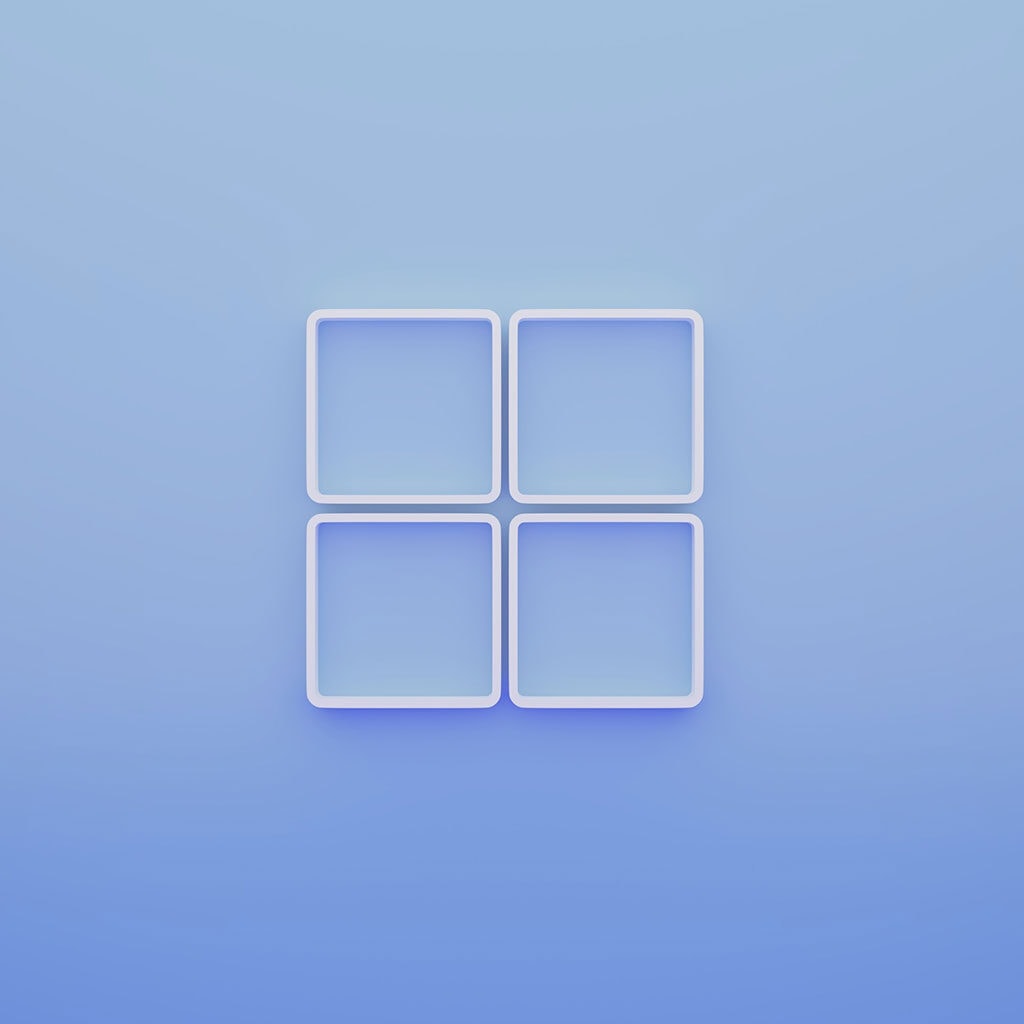The introduction of Windows 11 has been highly anticipated by many users, as it promises to bring a number of improvements and a slew of new features. Microsoft has promised that this new version of their popular operating system will be faster, more secure, and easier to use than ever before. But is Windows 11 really as good as they say? In this article, we’ll take a look if windows 11 good or not.
What’s New in Windows 11?
Microsoft recently released Windows 11, the latest and greatest version of its popular operating system. The update includes many fresh new features, such as a refreshed interface, tabs for File Explorer, upgraded Start Menu and Taskbar, numerous accessibility options, touch-screen gestures and two exciting new apps to try out. These apps come equipped with powerful functions – ClipChamp allows you to edit videos easily while Sound Recorder lets you capture clear audio recordings. Furthermore, the advanced Smart App Control tool added to this release is sure to make online experiences safer by preventing malicious software from installing on your PC.
The Windows 11 2022 Update is mandatory if you have been using the original version for over a year – with so many enhancements to explore since the original release date in September 2020 it has never been easier or more fun to use this essential computer program. From experienced users to first-time Operating System rollouts there really is something here for everyone. Get up to date with the latest version today and enjoy a smoother browsing experience!
New apps are only available on Windows 11
Microsoft is continuing to invest in the development of new applications for Windows 11, some of which are exclusive and cannot be found on Windows 10. The Windows Media Player, for example, is only available on Windows 11; if you try to download it on a device running Windows 10, you’ll be met with the legacy Groove Music app instead. Additionally, the number of Android apps that can be found natively have grown considerably – now up to thousands! These Android apps work best on tablets and mobile games enthusiasts will be pleased. Unfortunately, similar apps are not available on Windows 10 as they are exclusive to Window 11 devices.
Overall, Microsoft is aiming to provide users with applications that can enhance their experience when using devices with Windows 11 pre-installed. Whether you’re looking for a slick media player or new games from an expansive app store selection, these unique apps make the decision between choosing either a device running Windows 11 or one running an earlier version of the OS easier.
Start Menu and Taskbar
The Windows Start Button has been a staple of the operating system for two decades and to suddenly move it to the left instead of keeping it firmly rooted in the lower-left hand corner is jarring. Not only was the button always in the same place but it also served as a constant visual cue that something needed to be attended to on the desktop. This little detail had become muscle memory for users, so having it shifted away from its traditional spot may throw some people off.
The good news is that there is a setting to address this issue by moving it back to its original location. Now all users need to do adjuct this in Setting menu’s Taskbar Alignment option. It’s nice that Microsoft addressed this minor issue since many people were very accustomed with how things were before this change. However, I’m still not too fond of how smaller, less informative icons populate the new Taskbar compared to what was around before.
File Explorer
File Explorer is an essential part of Windows 11 and has received a substantial makeover. It features a revised left pane with colorful icons to help the user quickly identify different folders, as well as a simplified ribbon along the top that is less busy and intrusive than before. Users can take advantage of tabs to open multiple views in one window, thanks to an update in version 22H2. The new button at the top left grants users instant access to documents and folders supported by their apps, while also offering customizable views with options such as list, details, and differently sized icons. The overflow menu helps you quickly access important file options. Right-click context menus have been streamlined down to fewer more relevant choices while still offering all necessary commands to allow users maximum control over their files and folders.
Search Box
The search box next to the Start button in Windows 11 is a valuable tool for users looking for specific documents, files, or settings on their computer. Once you click in the box, an expandable panel will appear, showing results from both your own computer and from online sources such as Bing web searches. In addition to traditional results typing in the search box now also brings up AI chat buttons at the top left and right. The left button has the function of activating a pre-set query in Edge, while the right button will open a Bing AI chat page with no input.
Having access to such a powerful search tool is a great way for quickly finding what you need. You can choose between having a dedicated button for search, just an empty search box ready for typing directly into, or turn it off if you don’t want its presence taking up room on your desktop. Whichever option you select, having an easy way to look through your documents and folders makes finding anything stored on your machine fast and simple.
Widgets
The Windows 11 Widgets panel is an exciting addition to the platform, featuring all the information you need right at your fingertips. At a glance you can catch up on world news and weather conditions, or keep an eye on stock quotes, sports scores, and other activities. You can also get quick access to third-party services like Spotify or Meta Messenger, giving you more customizations than ever. Touch screen users will appreciate how easy it is to use the swipe in feature from the left of the screen to bring up widgets; alternatively you can full-screen them for a bigger view.
The variety doesn’t stop there though – Windows 11 has put together specific widgets to cater for everyone. The Entertainment widget surfaces new movies and TV shows that may be of interest as well as articles related to this topic, while those with families may find help in the Family widget which helps protect young users through Microsoft Family Safety parental controls. It’s clear that whether you’re looking for instant information or creative content, Windows 11 Widgets Panel makes sure you’ve got what you need ready and waiting!
Notifications and Quick Settings
Windows 11 has brought in a new era of notifications and quick settings. The notification area has been revamped, greatly resembling Apple’s macOS notification system. While this isn’t as intrusive as the macOS style, many users still prefer the single Action Center internal from Windows 10. Notifications now come with a circular number to keep track of how many have yet to be seen. On the plus side, opening up the notifications panel is easy for touch device users, simply swipe in from the right on any compatible device, and you’re there.
The Quick Settings panel can be accessed by clicking or tapping on icons such as Wi-Fi, speaker, and battery. With it comes buttons for Wi-Fi, Bluetooth or Airplane mode alongside useful features like Focus Assist and Accessibility. This can all be supplemented by volume and screen brightness controls found within their own individual sliders at the bottom of the page. All in all, Windows 11 brings not just an updated UI but also extra functionalities to its Notifications & Quick Settings area to improve your user experience drastically.
Snap Layouts and Multitasking
Snap Layouts, an exciting new feature coming to Windows 11 is revolutionizing how users can multitask. With this new tool, people are able to customize the view of their workflows, with the ability to easily arrange windows side-by-side in various patterns and layouts. The toggle for this feature isn’t too obvious at first as it is tucked safely away when you hover over the maximize button, but once opened its potential is unlimited. Users have access to a few pre-existing layouts like two windows side-by-side or three with one big window plus two small ones, and with Taskbar options as well each time you open up multiple monitors. Its capabilities are further enhanced through its ability to save these setups from before, creating a smoother and more consistent workflow with fewer steps needed for those creating content or tackling demanding projects.
Does Windows 11 improve?
Windows 11 has several improvements that make it a great choice for those looking to utilize their PC to the fullest. The most obvious feature is the ability to have multiple programs running at once without any loss of speed. This allows users to work on various tasks quickly and efficiently. Also, Windows 11 helps wake up your computer faster from sleep due to certain tweaks, making daily tasks simpler.
Making logins easier, Windows 11 includes the new “Wake on Voice” feature that allows users to tap into their laptop or desktop by just speaking near it. Additionally, HelloFace makes logging in a breeze with its facial recognition system that reads your face when in front of the computer. Finally, Windows 11 increases the performance of Solid State Drive speeds so that everyday tasks can be completed as soon as possible- eliminating wait time for users.
Is Windows 11 Worth It?
For many people, the question of whether Windows 11 is worth it is somewhat difficult to answer as it depends on their individual needs. For general users, Windows 11 isn’t necessarily any better than Windows 10, so there’s little point in spending money on an upgrade if you’re primarily interested in day-to-day tasks like browsing the internet or writing documents. However, if you have a compatible PC running Windows 10 and you want to take advantage of all the new features and improvements that come with Windows 11 then this free upgrade may be worth considering.
The catch lies in the fact that older hardware configurations may not be able to support Windows 11 due to its stringent hardware requirements. Most devices with Integrated Graphics and unsupported CPUs won’t be able to run the latest version of Windows unless they receive a hardware upgrade first. Furthermore, even if all your PCs components are supported it is still possible that some manufacturers might choose not to allow you to install this version due to compatibility issues or other reasons. For these reasons, we recommend against trying to install Windows 11 on an unsupported PC as this could potentially lead to more problems than benefits.
Conclusion
In conclusion, Windows 11 is a great addition to the Windows family and offers some great features that could be useful for those who want to take advantage of them. However, it’s important to remember that not all PCs are compatible and you should always check with your PC’s manufacturer before trying to install this version. If you have a compatible PC, then Windows 11 might be worth considering if you’re looking to benefit from its improved features.