With the advancement of technology, much of our communication and documents are now done online. Many people have turned to Chromebooks as a way of accessing the internet and creating basic documents. But is it possible to get Microsoft Word on a Chromebook?
What is a Chromebook?
A Chromebook is a device that operates on the Chrome OS, a Linux-based operating system developed by Google, and can function as either a laptop or tablet. It is designed to be easy to use and accessible anywhere, with a focus on being web-enabled. Instead of relying on traditional desktop applications, it uses web-based apps based off of Google’s Chrome browser. This makes it lightweight and resource efficient, and users can install nearly any app they need from the Chrome web store. However, due to these limitations, it’s not possible to install and run full-fledged modular apps like Microsoft Office, so if you need those services, you would need to access them through the cloud or web platform instead.
Chrome OS is actually not completely limited since it supports Android apps from Google Play as well as Linux programs in developer mode. It also has strong support for online gaming using Stadia. As such, it provides plenty of options for entertainment and light productivity tasks but won’t satisfy more serious business needs due to its limited selection of software. In addition to this issue, most Chromebooks don’t come with a large amount of onboard storage space either which could prove problematic when performing some tasks.
Get Word on Chromebook
Microsoft Word can be downloaded and installed on a Chromebook, as Chrome OS can support Android apps. Accessing the Google Play Store from your device, you can easily search for Microsoft Word and be presented with a number of options for word processors, including the widely-known WPS. By selecting the Office Word app, situated at the top, you will be able to quickly download and install it onto your machine.
Once installed, you can use Microsoft Word in exactly the same way as you would its version found on any Windows device. It may well be simplest though to have an online or cloud storage account – such as Google Drive – so that all your documents are clearly saved online. In doing this you don’t need to worry about making backing up arrangements as they’re already taken care of; just keep in mind that editing features in Google Drive may not support every ‘Word’ command available on Windows.
Get Office Online extension
The Office Online extension is an invaluable resource for those with older Chromebooks that need access to a version of Office. The extension allows users to use and modify Word documents directly in the Chrome browser on their device. This relieves them of having to install a full version of Office software, making it much more convenient.
To download and install this extension on your Chromebook, the first step is to visit the Chrome Web Store and click on the Extensions tab. Then you can use the search bar to locate Microsoft Office Online. After finding it, simply download and install it onto your device just like any other app or extension. Once installed, you can view Word files right in your web browser without needing dedicated software or an internet connection. Real-time collaboration is also supported so colleagues can work together regardless of their location.
Google Docs and Microsoft Word files
Google Docs enables users to access and modify Microsoft Word files directly on a Chromebook. Downloading the Google Docs app from the Play Store provides convenient access for users who do not have it installed on their device. This way, you can quickly open any document in Word format that you receive or download without having to worry about installing extra software. Plus, you won’t need to search for another location other than your Google Drive to save these documents.
However, always keep in mind that using Google Docs as a replacement for Microsoft Word has its limits. While it’s good at handling simple text-only documents, complex documents with special formatting and table setups may prove difficult since not all of Microsoft Word’s features are supported by Google Docs. As such, it’s essential to consider the kinds of files that you’ll be dealing with before relying completely on Google Docs for your editing needs.