Creating a Microsoft account is an essential step for anyone looking to use a laptop with Windows 10. With a Microsoft account, you can access and manage your digital life—from family photos and music to Office documents and finances—all in one secure place. In this article, we’ll walk through the steps of creating a Microsoft account on your laptop so you can get started using Windows 10.
What is a Microsoft account?
A Microsoft account is a digital identification tool that enables access to various Microsoft devices, websites, and services. It is an ID that consists of an e-mail address and password, which you use to log in to your computer, console, or other devices. It is used to sign into Windows 10 or Windows 11 computers, Xbox Series X consoles, Office 365 subscriptions, Skype accounts, OneDrive files, Microsoft Edge browser sessions, and Bing searches.
It is free to create a Microsoft account from almost anywhere. You can visit the webpage Create a Microsoft account and get started right away. Users have the choice to create a Microsoft account by providing their phone number and a password, among other options. By having a unique and secure identity with the help of this account you can have quick access to various services offered by the company without having to log in repeatedly into each one separately.
Create a Microsoft account
Creating a Microsoft account is easy and essential to use many of the world’s most popular products. With a Microsoft account, you can log in to Outlook, Skype, OneDrive, Word Online, and more. Your information is securely stored so it is available whenever you are ready to use it again.
To create a Microsoft account on your Windows computer or tablet device, first swipe in from the right edge of the screen and tap Settings. After that, click Change PC settings and then Accounts followed by Other accounts. Add an account will then be visible; when clicked on this will allow you to create your Microsoft account with just your name and email address. Password protection keeps this personal information secure so that you can continue using these fantastic services without any interruptions.
There are advantages to utilizing a Microsoft account
Microsoft accounts are incredibly helpful and provide a multitude of benefits. This is especially true for those who use multiple Microsoft products and services like Windows 10, Windows 11, Xbox, and Microsoft 365. With a Microsoft account, you can access all your settings and files (if you’re utilizing OneDrive) with the same login information across all your devices so that no matter which device you use, it will always be up to date.
Another huge plus of having a Microsoft account is that it makes purchasing digital content on the Xbox platform much easier. With an Xbox Live Gold subscription or an Xbox Game Pass, gamers can purchase games and other related content rapidly with just one sign in using their account information. Lastly, by signing up for a Microsoft 365 subscription (formerly known as Office 365), users can access expanded options when it comes to buying software titles from the likes of Word, Powerpoint and more.
Create a local account
Creating local accounts on a Windows 10 PC is an easy process that allows users to take advantage of the features and settings of their computer while still keeping their data secure. To create a local account, start by swiping in from the right edge of the screen, tapping Settings and then tap Change PC settings. Once you select Accounts and then Other accounts you can then click Add an account and select Sign in without a Microsoft account (not recommended).
This will allow you to add user account information such as a username, password, full name, as well as an optional picture for identification purposes in the next few windows. Once added, any user who logs into this PC with this username will be restricted to only the particular Windows 10 applications and services allowed by local policy until otherwise amended. This way your data remains safe from malicious programs or other hostile activities. It’s also worth noting that most Windows 10 applications now require signing in with either a Microsoft account or work/school authentication which is often set by your system administrator depending on the type of work executed on it.
Conclusion
In conclusion, creating a Microsoft account on your laptop is easy and beneficial. To get started, you will need to visit the webpage Create a Microsoft account and fill out the necessary information such as your name and email address. Password protection keeps this personal information secure so that you can continue using these fantastic services without any interruptions. Once your account has been created, you can access multiple Microsoft products such as Windows 10, Xbox Live Gold subscription, Office 365, Skype accounts, OneDrive files, Microsoft Edge browser sessions, and Bing searches with just one sign in.