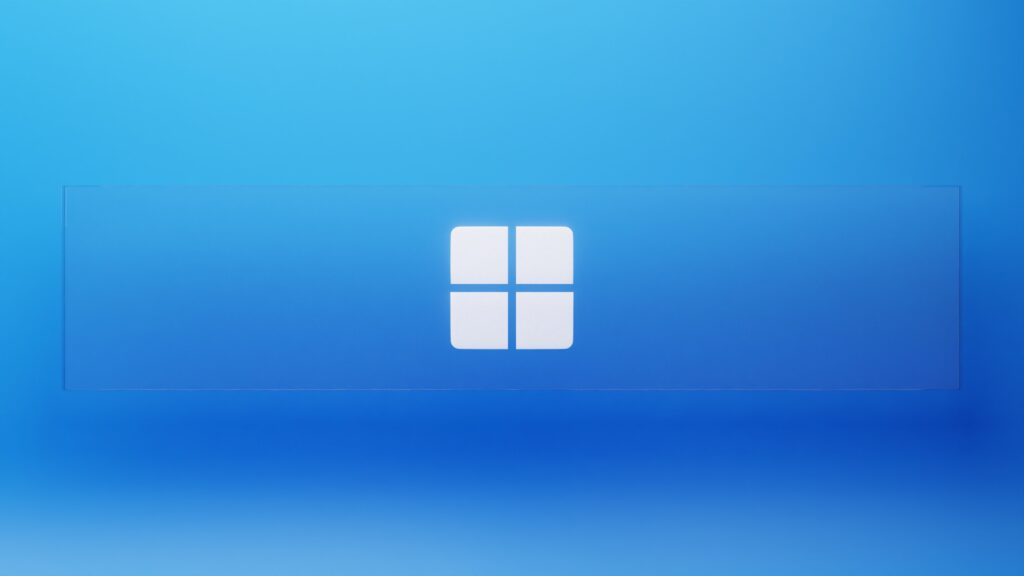Microsoft accounts provide access to various services like Outlook.com, Office 365, Skype, Xbox Live, and OneDrive. They can also be used to log into other web services that use Microsoft’s services. To delete your Microsoft account, it’s important to know the steps involved. This article will provide you with instructions on how to delete it.
Things to consider
Having a Microsoft account can be incredibly useful and convenient, as it allows you to log in to a number of Microsoft services such as Outlook, Skype and Xbox Live with one single account. In addition, online Office and cloud-based services like Microsoft 365 and OneDrive can also be connected to your account for easy and secure access.
However, if you decide that you no longer require your Microsoft account, then you should delete it entirely. Before deleting your account, bear in mind that all Outlook/Hotmail/Live/MSN accounts and any data stored in OneDrive or Xbox Live will be lost permanently when the deletion occurs. Hence, make sure that all your vital data is backed up before deleting the account if possible. It’s highly recommended to review all aspects of the deletion process prior to initiating it so that you don’t risk losing any critical information inadvertently.
Using Office mobile app
When you wish to delete your Microsoft account from the Office mobile app, you must follow a few simple steps. To initiate the process, first open the Office mobile application and choose your profile icon situated at the upper left-hand corner. Then click on the gear symbol which will bring you to the ‘Settings’ menu. Scroll down until you reach ‘Help and support’ where you will then be redirected to a page on the Microsoft website. At this point, it will ask you how you want to open the link – simply select your installed browser and proceed from there.
Once on this page, follow the instructions provided by Microsoft in order to properly delete your account. This process can take up some time and often requires an additional verification step as part of security measures before completely deleting an account. Once verified and completed, all data associated with that account will be deleted forever including files stored in OneDrive, emails sent through Outlook and documents created with Word or Excel. It is important to keep in mind that deletion of an account cannot be undone meaning no information related to that user account can successfully be retrieved once deleted completely.
The process of deleting a Microsoft account can be done through a web browser
The process of removing a Microsoft account from a browser is straightforward. The first step requires you to navigate to the website and select ‘Support’ at the top of the page. Type “delete” into the search bar, click on the result for ‘delete account’, and open the page that explains how to close your Microsoft account. Once you are ready to proceed with closing your account, scroll down and access the link ‘close your account’. This will direct you to a log in page, where you will be required to enter your username and password in order to delete your Microsoft account.
It is important to remember the various consequences of deleting a Microsoft account before proceeding with this act. For instance, any emails associated with this account will no longer be accessible and any documents or photos will also be removed from cloud storage. Additionally, settings that are unique to this account, such as language and sign-in preferences, may no longer be available after deletion. Regardless, deleting a Microsoft account is an irreversible decision once it has been made and it should not be taken lightly so make sure you understand all of the implications before proceeding – both long-term and short term.
Delete the Account Locally
Deleting a Microsoft account from your local machine can be a relatively straightforward process. Accessing the settings of your device and navigating towards the “Accounts” section will provide an option to remove the Microsoft account at the bottom of the tab. It is not possible to delete a Microsoft Account while logged in and it is necessary to remember this. A workaround for this would be to create a separate local account and re-log in from there. Alternatively, another solution is simply wiping out your Windows 10 installation entirely. Whichever route you take, just ensure that all important files, folders and documents have been backed up before initiating either procedure.
Troubleshooting
Troubleshooting in regards to Microsoft accounts can be difficult. One of the most common problems is when people want to reopen their account after they have marked it for closure. Fortunately, most users have a period of between 30 and 60-day waiting period to do so without any issue, depending on the closure settings chosen.
It is also possible to have multiple Microsoft accounts that are attached to different emails, which can be useful if you wish to manage different facets of your digital life with separate profiles and access levels. To create additional accounts, all you need to do is enter a new email and password combination into the Microsoft sign-up page. You should also remember that you will require unique passwords for each account, as duplicate passwords are not allowed. If you’re having any issues with managing multiple accounts simultaneously, then it’s worth consulting online support forums or contacting Microsoft directly for assistance.