Resetting a laptop to its factory settings can be an effective way of restoring the original performance of your device. Doing so will delete any installed programs, reset any customized settings, and erase all data stored on the hard drive. It’s a great option if you’re having problems with your laptop or you just want to restore it to its original condition. This article will guide you how to reset laptop to factory settings.
What Is a Factory Reset?
A factory reset is a process of restoring a device to its factory default settings. It removes any software and personal files that were added after the device left the manufacturer, reverting it back to the original state. This makes it useful for IT professionals who need to reset devices quickly and conveniently, or if a user has forgotten their security passwords and wants to start fresh.
The process also erases data from applications, but this data still exists on the computer’s hard drive. A factory reset should not be confused with formatting or reformatting or recovery partition a hard drive as these operations erase everything on a disk, including unique identifiers and information about installed software. For best results, you should use specialized tools that will erase all traces of your activity before sending or selling your device and save your data in a USB drive or flash drive. It will require an Admin password and you can there can be many reasons
Why factory reset your laptop?
1. If you’re having problems with your laptop or the performance has become slow, a factory reset can help improve its speed and stability.
2. Performing a factory reset can be useful if you’ve forgotten any passwords associated with the device.
3. It’s also a great way to remove any personal data before selling or disposing of your laptop.
Instructions: How to Reset Laptop to Factory Settings?
1. Shut down your laptop and then turn it on again while pressing the appropriate key to enter the boot menu (this is usually F2, F12, Delete, Esc, or another function key). Check your computer’s manual for more details about this step or search for the screen instruction from the search box for a clean installation.
2. Once you enter the startup screen or the setup screen Select “System Restore” from the boot menu and follow the instructions on screen to restore your computer back to its original state. This may take several minutes depending on how much data needs to be deleted and re-configured.
3. Once the process is finished, your laptop will restart automatically and you’ll need to enter some basic information such as language settings, date & time etc., as well as create a user profile for yourself (or whoever will be using it).
Conclusion
In conclusion, Resetting a laptop to its factory settings can be an effective way of restoring the original performance of your device. It’s a great option if you’re having problems with your laptop or you just want to restore it to its original condition. To reset your laptop, simply follow the steps listed above: enter the boot menu, select “System Restore” and follow the instructions on screen. Once done, you’ll need to enter some basic information such as language settings, date & time etc., as well as create a user profile for yourself (or whoever will be using it).